Google Configuration (X Series)
VSSL
Last Update pre 3 godine
VSSL's X Series amplifiers are Google-certified with Chromecast built-in!
- Easily stream music, without the hassle pairing. Tap the Cast button from your favorite music apps to start streaming to your speakers. Adjust the volume or change the song, right from your phone. Unlike Bluetooth setup, Chromecast built-in VSSL zones work over WiFi so you can connect more than one device to your speakers at a time and control what’s playing from anywhere in the house.
- Listen to your favorites, anytime. Choose from millions of songs from popular music services like Spotify, Google Play Music, and Pandora, or catch up on current events with NPR podcasts. Google is constantly adding new apps so there’s no end to the music, online radio stations, and podcasts you can enjoy.
- When paired with Google Nest or Home devices with Google Assistant, initiate and control audio to any zone with using only your voice. Play music on a specific device by name. Control playback and volume.
Setup with Google Home App
At a certain point in the automated setup process, the VSSL app will automatically direct you to the Google Home app. Google has done a great job of creating a simple setup process for those users wanting to stream via Google Cast, particularly Android users.
- In order to ensure Google Home can discover your VSSL device, it is important that all Google Home permissions are allowed on your device. This includes Location, Bluetooth, and Local Network.
- Select the pill-shaped button at the top of the screen indicating 'Setup VSSL'. If not currently available, select the "+" sign at the top left corner of the screen -> select 'Set up device' -> and select 'New devices.'
- After waiting a moment for discovery, select the zone you would like to set up first.
- Answer 'Yes' that you have heard the sound.
- Indicate whether or not you'd like to provide crash analytics.
- Select a name for the zone, or create a custom name.
- After waiting a moment for final connection, link the zone to your Google account (dealers setting up the VSSL on behalf of a customer may exit the setup at this point).
- Continue through account setup and tutorials. For the A.3x and A.6x, return to step 1 and complete setup for the rest of the zones. For each zone that is configured, the blinking white zone indicator light on the front panel of the VSSL will turn off.
Grouping Multiple Zones
Visit our multi-zone listening instructions here for help creating Google Speaker Groups.
Google Routines
The Google Assistant can get multiple things done automatically with Routines. You can schedule a Routine for when you need it, or start it any time with a command. You can also set up Home & Away Routines, which start when the first person comes home or when everyone is away. Visit Google's support website here for further instructions.
Here's an example of the type of routine you could run for playing a song each week on Friday's:
- Tap 'Routines' and then 'Add' near the bottom of the screen.
- Under Starters, tap 'Add starter' and then choose the trigger you want for your Routine. We will choose 'At a specific time' and set it to every Friday at 9:00am.
- Under Actions, tap 'Add action' and then choose a routine category and then choose an action and then tap Done. We will choose 'Try adding your own' and input 'Play Friday by Rebecca Black on Master Bedroom.'
- Tap Save.