X Series Setup & Troubleshooting
VSSL
Last Update 3 tahun yang lalu
Setup Through the VSSL App
In order to stream music to your VSSL, you will first need to set up your zone(s). The unit is ready for setup when the small, rectangular zone indicator light(s) located on the ride side of the front panel are blinking white.
For X Series amplifiers, when your VSSL device is plugged into power for the very first time (or after a factory reset), the VSSL app will automatically recognize your X Series device and initiate its setup (1st generation A Series amplifiers require setup directly through the Google Home app). Simply follow the prompts to setup all of your zones.
- Plug in and power your VSSL. The A.3x and A.6x will also require an ethernet connection.
- Wait for the Setup Wizard to find your device and select it (the zone indicator light(s) on the front panel of your VSSL will be blinking white to indicate the device is ready for setup).
- Indicate that you have made the proper network adjustments.
- Properly terminate your speakers wires to the provided phoenix connector(s).
- Select the Google Home icon and set up all zones within Google’s ecosystem.
- Return to the VSSL app and wait for the VSSL app to confirm Google setup.
- Register your zone(s) with Alexa if you choose to use Amazon’s voice automation; otherwise, select “Skip”.
- You’re now ready to play music!
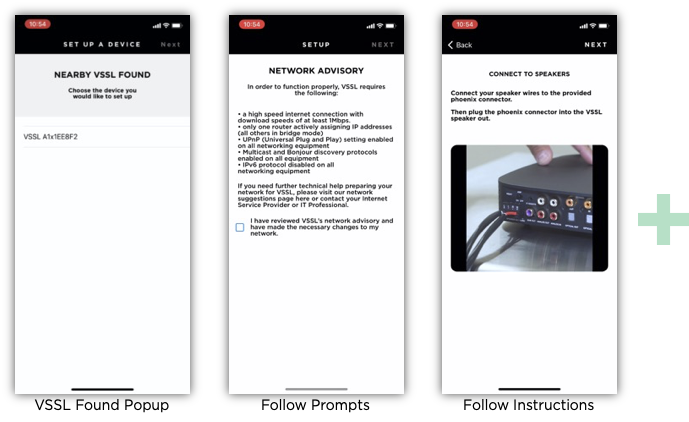
Setup Troubleshooting
Device Status
The easiest way to determine whether or not your VSSL is set up and ready to stream is by reading the small, rectangular zone status indicator light(s) on the right side of the front panel. See suggestions below each light color/pattern for knowing the status of your VSSL:

- Blinking white – indicates the zone(s) still need to be set up
- Download the VSSL app and it will automatically discover your VSSL.
- Please ensure your streaming device is connected to the same WiFi SSID that the VSSL is connected to (if hardwired).
- Perform a factory reset by holding in the reset button for at least 10 seconds.
- No lights – zone(s) are ready for streaming
- You are all set up. Head to the general FAQ support page for more troubleshooting tips.
- Blinking red simultaneously – VSSL is booting up
- Set up should only take about a minute.
- If zones are still blinking red for longer than 2 minutes, perform a factory reset by holding in the reset button for at least 10 seconds.
- Solid green (A.1x only) – VSSL is not connected to a network
- Temporarily connect your VSSL via ethernet cable to the router/switch.
- Perform a factory reset by holding in the reset button for at least 10 seconds.
- Once re-booted up, you may remove the ethernet cable. The green light should only remain solid for about 20-30 seconds before blinking white again.
- Multicolor (A.1x only) – VSSL is receiving a firmware update
- Please wait for the A.1x to complete its firmware update. It should only take a couple of minutes.
- If after 5 minutes the unit is still cycling through firmware updates, perform a factory reset by holding down the reset button for at least 10 seconds.
- Solid red (A.3x/A.6x only) – VSSL is not connected to a network
- Check and possibly replace your existing ethernet cable.
- Adjust your network topology. More info and suggestions can be found in the Knowledge Base regarding network settings here.
- Left to right sequence red lights (A.3x/A.6x only) – VSSL is receiving a firmware update
- Please wait for the VSSL to complete its firmware update. It should only take a couple of minutes.
- If after 5 minutes the unit is still cycling through firmware updates, perform a factory reset by holding down the reset button for at least 10 seconds.