Multi-Zone Listening
VSSL
Last Update 3년 전
VSSL allows you to stream audio to more than one zone or set of speakers at the same time. Because we are certified partners with Apple, Google, Amazon and Spotify, depending on which device you are using to control your music, you have multiple methods for streaming to multiple zones.
AirPlay 2 - Grouping "On-the-Fly"
One of the great advantages for iOS users is the ability to stream via Apple's proprietary AirPlay 2 streaming protocol. Grouping on-the-fly and multi-room volume control is simple and always available at your finger tips on iPhones and iPads. You can access the AirPlay 2 menu via your favorite music streaming app, the lock screen, or the control center.
Google Cast - Preset Google Speaker Groups
Android users have been provided native Google Cast capabilities. Using the Google Home app, users are able to control their VSSL zones individually and as a group.
Setting up those groups for use with Google Cast requires some additional setup within the Google Home app.
- Start by opening the Google Home app.
- Select the plus (+) sign in the top left corner of the app.
- Select "Create speaker group."
- Select each of the zones of audio that you would like to combine.
- Note: All audio devices must be set up on the same Wi-Fi network, and on the same Wi-Fi network as your mobile phone or tablet.
- Note: At least two speakers must be selected to create a group.
- Note: Each zone you want to add might need to be linked to the account attempting to create the group.
- Enter a name for the speaker group and select "Save."
Alexa Cast - Multi-Room Music
For example, you could create a group called “Everywhere” that includes every VSSL zone in your home (and in fact, the Alexa app should have a default Everywhere group if you already have multiple Echo speakers). You could also create “Upstairs” and “Downstairs” speaker groups, as well as “Bedroom suite” and “Kitchen/Dining room” groups. Feel free to get creative, and keep in mind that a single speaker can belong to multiple speaker groups.
- Start by opening the Alexa mobile app.
- Select the plus (+) sign in the top-right corner of the screen.
- Select "Combine speakers", then select "Multi-room music."
- Select each of the speakers that you would like to combine.
- Select a name for the new speaker group and select "Save."
You're now ready to stream music to multiple zones via Amazon's platform. Visit Amazon's support page for more information.
Casting From Your Laptop
While streaming audio is more specifically tailored for mobile phones and tablets, your VSSL can still stream music from your computer or laptop.
MacBooks
Currently, Apple only supports streaming to a single zone of audio via AirPlay 2 from your MacBook. Simply enter the sound controls and change the output of your device from Internal Speakers to the VSSL zone of your choice.
Chrome Browser
You can also cast your computer audio from a Mac, Windows, or Chrome OS system by utilizing Google's Google Chrome browser.
Ensure your computer and VSSL unit are on the same wireless network. Go to the music streaming website of your choice using Chrome. Click a song, album, or playlist. Click Play. If you’ve pinned the Cast button to your toolbar, click the Cast button in the Chrome toolbar (upper right corner) of your browser. Otherwise, navigate to the Chrome Settings menu in the Chrome toolbar located at the upper right corner of your browser and click “Cast..”.
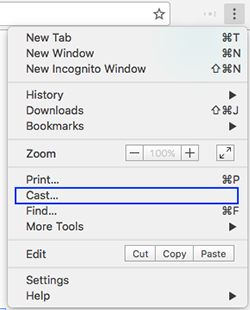
Next to where it says, Cast to …, you’ll see a small dropdown menu where you can select your custom Google Speaker Group(s).