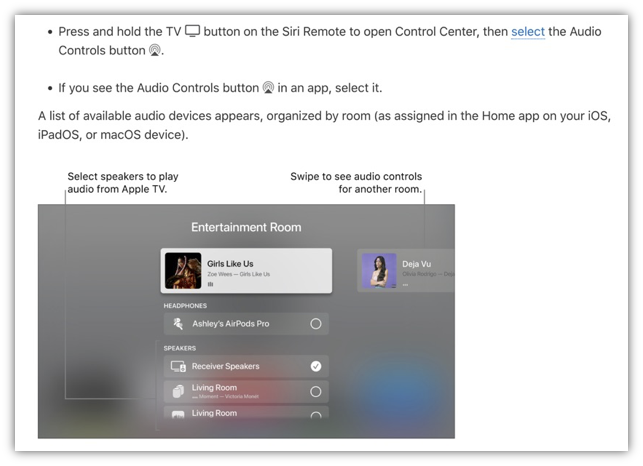Using a TV with the X Series
VSSL
Last Update 3 yıl önce
Gone are the days of listening to your TV with only its tiny, internal speakers - we've all moved on to in-ceiling or bookshelf speakers and soundbars. But with your X Series amplifier, you can power your TV's audio system to watch your favorite shows AND stream your favorite music.
Step 1 - Connect the TV and VSSL
Each X Series amplifier contains both a digital optical (Toslink) and analog RCA input connections. When making your connections, be sure to check that the cable coming from the TV is connected to an INPUT.
Step 2 - Change TV Audio Settings to PCM
Because each VSSL zone contains a two-channel audio signal, your TV's digital audio output format will need to be set to PCM (Pulse-Code Modulation). Many TV manufacturers will claim to auto-detect this format, but we still strongly recommend specifically assigning PCM over any other audio transmission format.
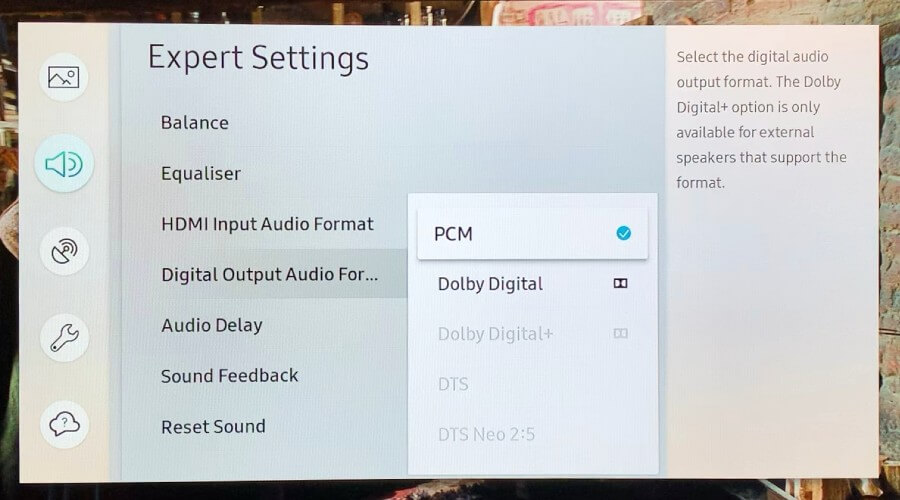
Step 3 - Change VSSL Priority to Local First
Open the VSSL app -> select the menu bar at the top left corner of the screen -> select your device -> select your zone(s) -> under Streaming Controls switch the Priority from Stream first to Local first. This ensures that the VSSL will recognize the TV input signal over any streams that are currently playing or will attempt to play while the TV is turned on.
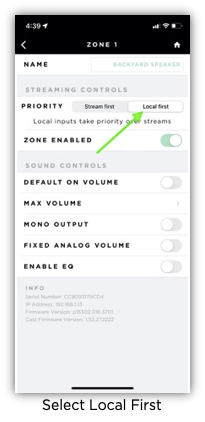
Step 4 - Learn Your Remote's IR Codes
First, ensure the included IR sensor is plugged into the IR Input on the back panel of the VSSL. Open the VSSL app -> select the menu bar at the top left corner of the screen -> select your device -> scroll down and select IR Control under General Controls -> select which zones you'd like controlled by your remote (A.3x and A.6x only) -> select Learn All Codes -> point your remote at the IR sensor and press the buttons as instructed.
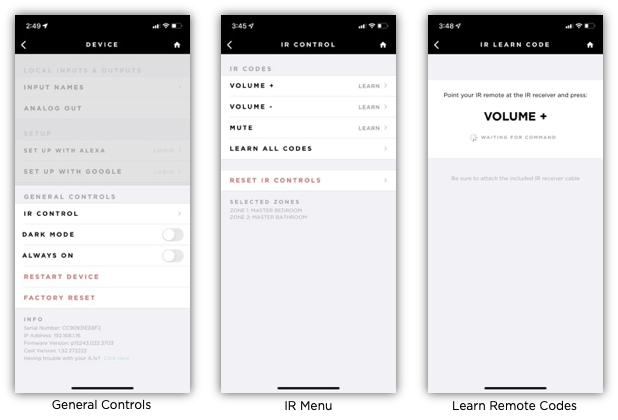
Step 5 - Assign Your Input (A.3x and A.6x only)
Open the VSSL app -> on the Home Zones screen click on the small input icon in the bottom right corner of a zone's section -> select Edit Inputs -> create a name for the used input -> return to the Zones screen -> select the icon once more -> and select the input name to be assigned to that zone. Repeat for each zone you'd like the TV to play audio to.

Apple TV Compatibility
For those who are unable to make a physical connection between the TV and the VSSL, an Apple TV is an amazing option! You can send audio from Apple TV to one or more of your VSSL zones already connected to the same network in your home.
For more information, visit Apple's Support Page and maximize Control audio on multiple AirPlay 2-enabled devices.