Streaming YouTube Audio
VSSL
Last Update il y a 4 ans
Many people like to use YouTube to listen to music. You can stream the audio of YouTube videos from your favorite devices through VSSL to your in-home speakers using AirPlay or Chromecast.
Streaming YouTube on iPhone or iPad
- On your iOS device, open the YouTube app or go to YouTube.com. Play the video you want to stream audio from and tap the casting icon in the upper right corner of the player. Select “AirPlay and Bluetooth devices” and select the desired VSSL zone(s) from the AirPlay list.
- To disconnect your VSSL from your iOS device, enter the AirPlay menu again and deselect the zone(s).
Streaming YouTube on Mac
- On your Mac, go to YouTube.com. Play the video you want to stream audio from, click in the menu bar, and select the desired VSSL audio zone.
- To disconnect your VSSL from your Mac, click in the menu bar and select “Internal Speakers.”
Streaming YouTube on Android Device
Note: Due to Chromecast technology limitations, YouTube video’s being streamed to a VSSL unit may experience lip-sync delays.
- On your Android device, open the Google Home app. Select the device or group that you would like to cast audio to, tap the "Cast my audio” button on the bottom of the screen, and select “Cast audio.” Now exit the Google Home app, play a video on the YouTube app or YouTube.com, and your device’s audio will be mirrored to the VSSL zone. You may have to adjust the volume in both the Google Home app and the YouTube player.
- To disconnect your VSSL from the device, open the Google Home app again, select the device or group that has been casting, and tap the “Stop casting” button on the bottom of the screen.
Streaming YouTube on PC
Note: Due to Chromecast technology limitations, any YouTube video’s audio component being streamed to a VSSL unit cannot be guaranteed to sync with its video component on Android devices.
- On your PC, go to YouTube.com. Play the video you want to stream audio from and select the casting icon located in the bottom right corner of the player. Select the desired VSSL zone or Google speaker group from the popup list. Depending on your browser, you may need to install a plugin that allows for casting.
- To disconnect your VSSL from your PC, click the cast button again and deselect the previously chosen VSSL zone.